

By アデラD.ルイ, Last updated: March 20, 2023
If you have a video with you that is in the AVI format, and you wanted to access it using your iPhone or iPad, you might want to check how to convert AVI to iTunes. Well, it could be possible if you are really persistent to bring the video with you anywhere. If you have an iPhone or an iPad, you know that it would not possible to play media files in the AVI format because the formats that iTunes supports are limited to M4V, MOV, and MP4 file formats only.
So, technically if you want to play AVI files, you need to convert AVI to iTunes. In this article, we will learn how to convert this file format to file types that are acceptable by iTunes. We will learn the free tools to convert videos as well as the methods that will help you easily do the job well. I can say that you are excited to know how, so let us start.
Part #1: What Is AVI File Type?Part #2: Methods on How to Convert AVI to iTunesパート3:すべてを要約する
For us to fully understand how to convert AVI to iTunes, we need to have an idea of what an AVI file type is. AVI is also known as the Audio Video Interleaved. It is a file format dedicated to moving images that are compiled as one video together with other piles of data and also supports what we called the synchronous playback of a picture-sound file. The AVI file is a standard format for the videos in Windows. You can save the file in a folder of multimedia that can store videos and audio files through the use of a lot of codecs such as the XviD and DivX.
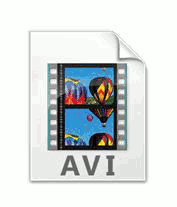
Based on research an AVI file is a file format that is owned by Windows, in case we wanted to access the files using a different operating system we need the help of third-party applications. In case you are using Windows already, here’s how you open your AVI files.
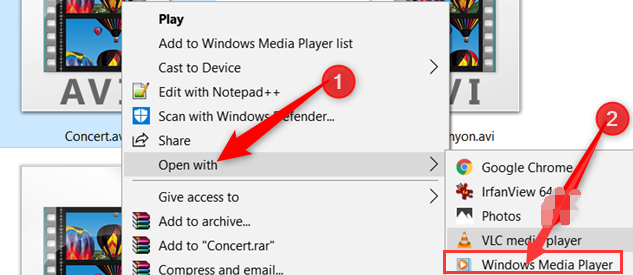
If you are using a Mac computer or you are using a computer with Linux as the operating system, you have to use a third-party application to be able to proceed. One of the media applications that you can use is the VLC Media Player. It is one of the most popular and most used multimedia players today and it is also free, and you can also use it on your Mac computer, iOS, Android, Linux, and Windows computers. Another reason why this player is also so popular is that it supports almost all types of file formats and you can also use it to edit your files.
Now that we have enough idea about what AVI is, and how we open it, the next thing that we need to do is how to convert AVI file to iTunes.
The first one on our list is the Aiseesoft Free Online Converter, it is one of the most reliable tools that we can use to convert AVI to iTunes. What is good about this online converter is you do not need to download the converter to your personal computer. You can be able to convert AVI files to iTunes directly. Aside from AVI, you can also convert files in the MOV, and MP4, and it can also convert multiple at a time, letting you save some of your time and energy.
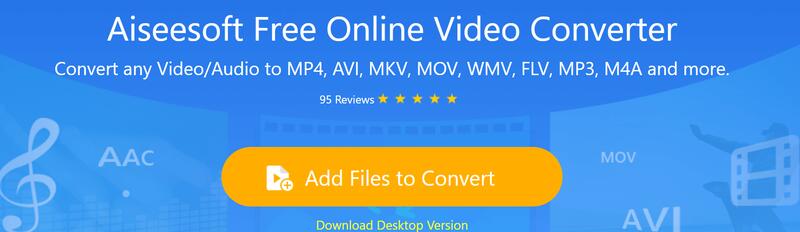
The second tool could be the one that you have been yearning for so long. It is considered one of the most reliable tools and partners when it comes to converting your media files to any file formats that you want, and still, making sure that you can get the best quality of audio or video files. It is through the use of a converter which is called the FoneDogビデオコンバーター. It is compatible with both Mac and Windows computers so there will be no issues when it comes to compatibility and ease of access. Aside from this good feature, you can also be able to use the converter quickly, as it has a very easy-to-understand interface which you will definitely love. Let us go over the other features that you will love about the FoneDog Video Converter.
Let us learn how we can use the FoneDog Video Converter to convert AVI to iTunes in just a matter of minutes.

人々はまた読む1080年に4Pを2022Kに変換する究極の方法無料のFLVコンバーター-最速のFLVファイル変換
There are a lot of ways to deal with the conversion of AVI to iTunes, and you are lucky since we have named some of them. You just have to look for something that would not affect not just your budgeting but will also make sure that you will definitely be able to enjoy the files that you have converted.
We hope that we have helped you know more about AVI, and also identify the ways how to convert AVI to iTunes. Out of all the options we recommend that you use the FoneDog Video Converter as it has the complete package that you are yearning for, and we are sure that it would bring the best outputs in a short period of time, without compromising the quality of files which you all deserve.
コメント
コメント
人気記事
/
面白いDULL
/
SIMPLE難しい
ありがとうございました! ここにあなたの選択があります:
Excellent
評価: 4.8 / 5 (に基づく 94 評価数)